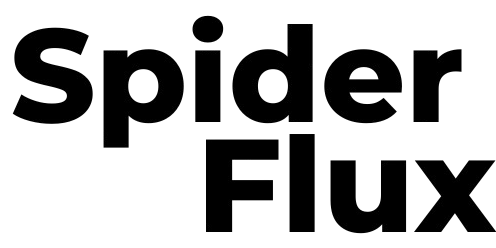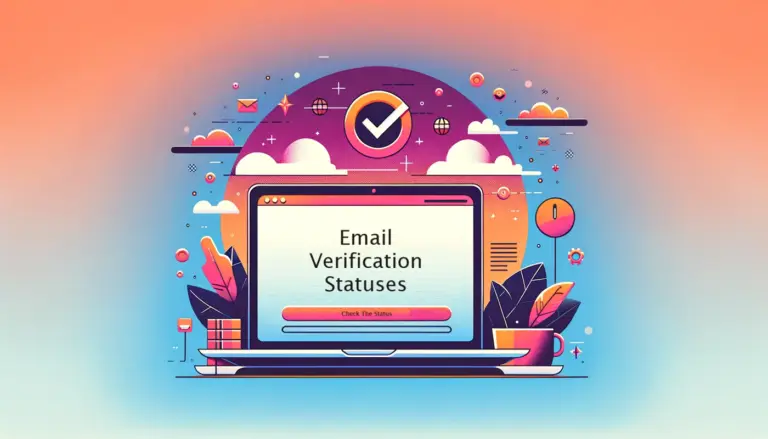Using the Allegro Dropshipping App is straightforward if you follow the step-by-step guide. Before you begin, you’ll need to complete a few simple steps:
- Account Setup
- Import Settings from a Previously Listed Product (for shipping, payment, and other info)
- Update Pricing Formula
After completing these steps, you’ll be ready to start using the software.
Step 1: Account Setup
First, navigate to the “Account Setup” tab. You need to create API credentials for this step, as your usual username/email and password-based authentication will not work. Follow the guide below to create the API credentials, which should take no more than 2 minutes.
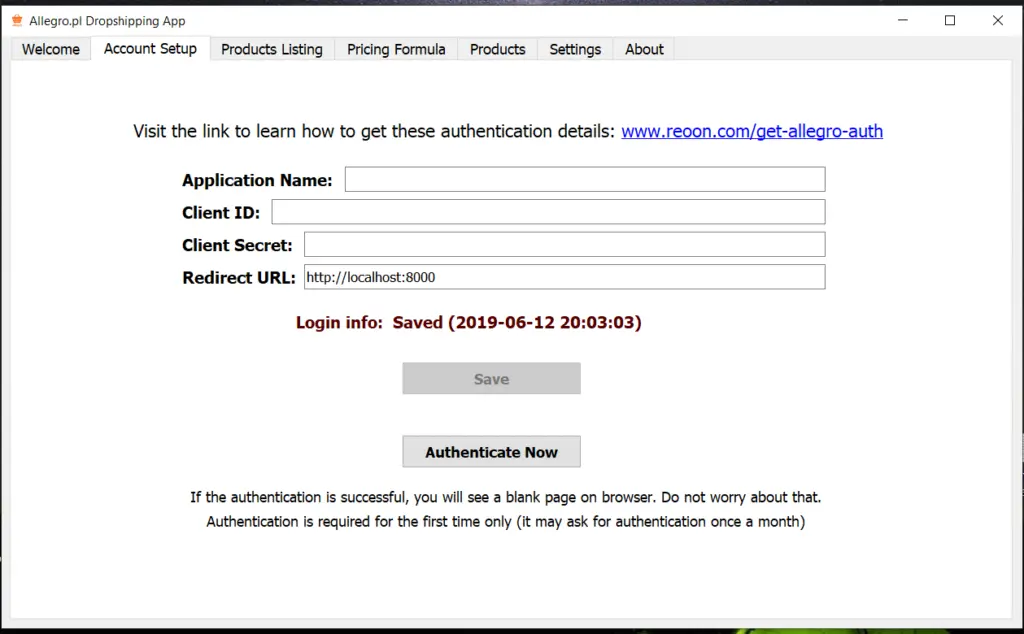
To obtain the app authentication credentials, you need to register an app first. Follow these steps:
- Log In: Access your seller account at allegro.pl.
- Access App Registration: Visit this link.
- App Details: Enter the App Name and select “The Application will have access to the browser” option.
- Redirection URL: In the “URL Redirection” field, enter
http://localhost:8000exactly as shown. - Permissions: Ensure proper permissions are allowed.
- Accept Terms: Accept the terms and click on the “ADD/Register” button.
Refer to the accompanying image for better understanding.
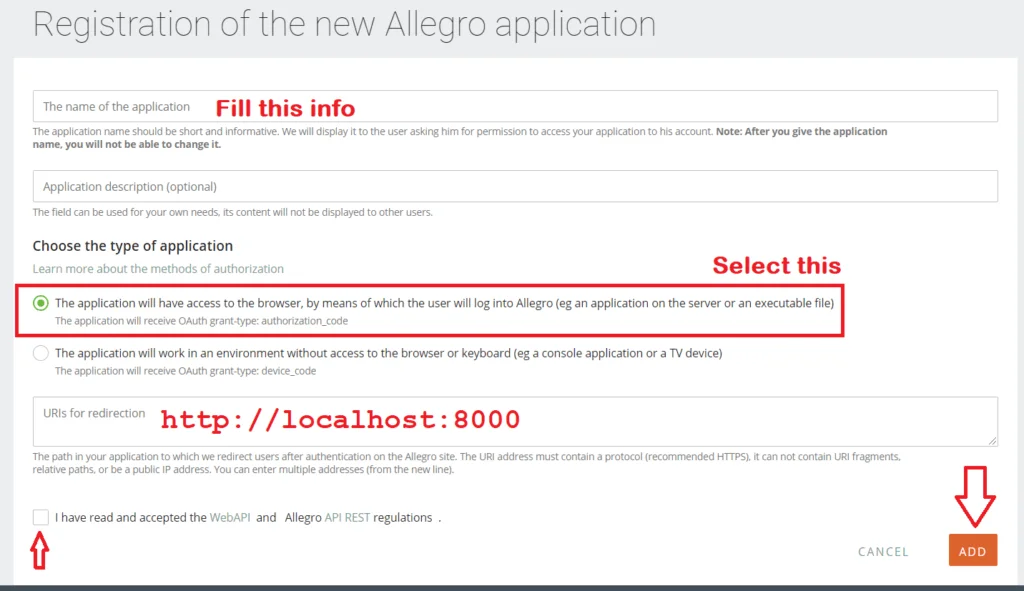
7. Then on the next page, you will find all the necessary information. (if it doesn’t redirect, then visit: https://apps.developer.allegro.pl/)
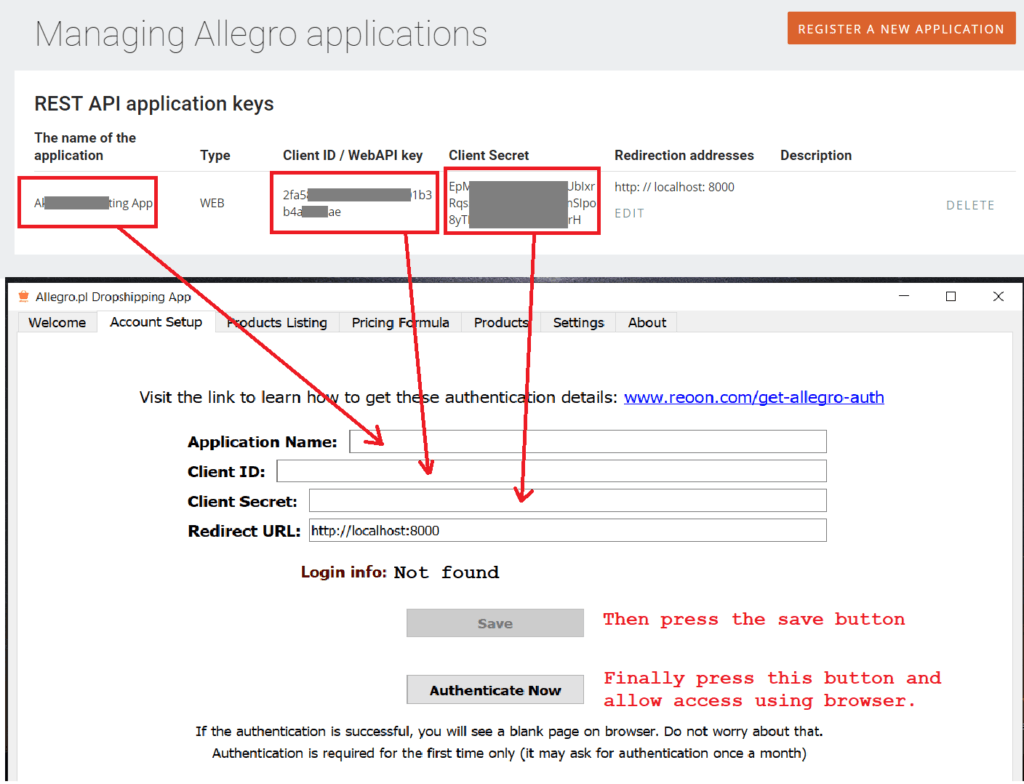
- Save Authentication Details: Copy all the authentication details from the webpage and input them into the software (as shown in the image above). Save the details.
- Authenticate: Click the “Authenticate Now” button. This will open the Allegro site in your web browser. Log in to grant access. If successful, you will see a blank (white) page. If authentication fails, you will be prompted to try again.
Step 2: Setup & Import Settings from a Previously Listed Product
Import shipping, delivery, and after-sales service information from a previously listed product to apply to new ones.
- Manual Setup: Some settings are easier to configure directly through a web browser. Therefore, list a product manually (as published or draft), and set up the necessary delivery, shipping, payment, and after-sales service details.
- Import Settings: In the software’s “Product Listing Tab,” enter the product ID of the manually listed product and click the import button. If the details are correct, they will appear in the software.
Where to Find the Product ID: Refer to the images below for guidance.
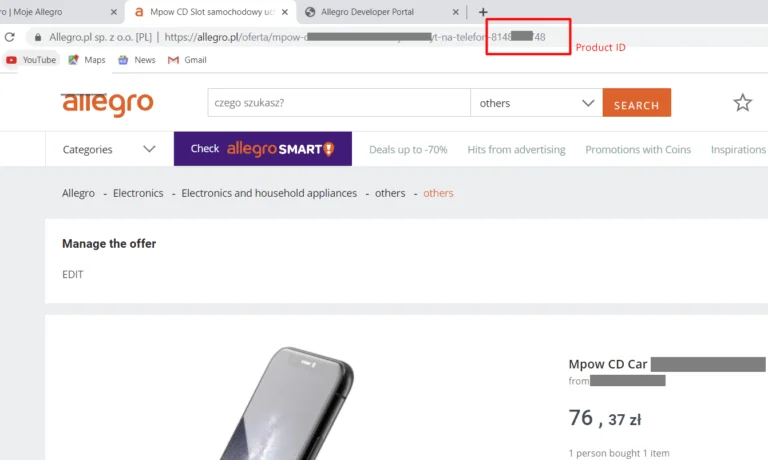
The Pricing Formula allows you to adjust the product’s price from the Source Price to your desired price. Complete all required fields and test the formula before applying it. Note that the pricing formula is not universal; it applies individually to each product. If you need different pricing for various products, update the formula accordingly before listing them. Alternatively, you can modify the pricing formula at any time from the products tab.
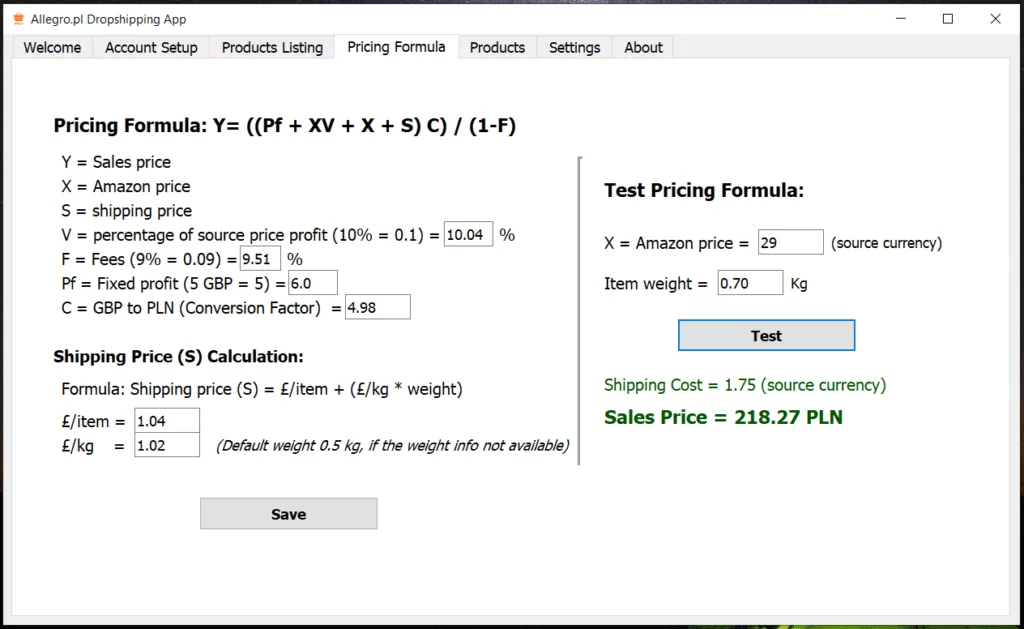
If you do not understand anything, please contact our customer support.
Check our Allegro Dropshipping App: Spider Flux Allegro Dropshipping App